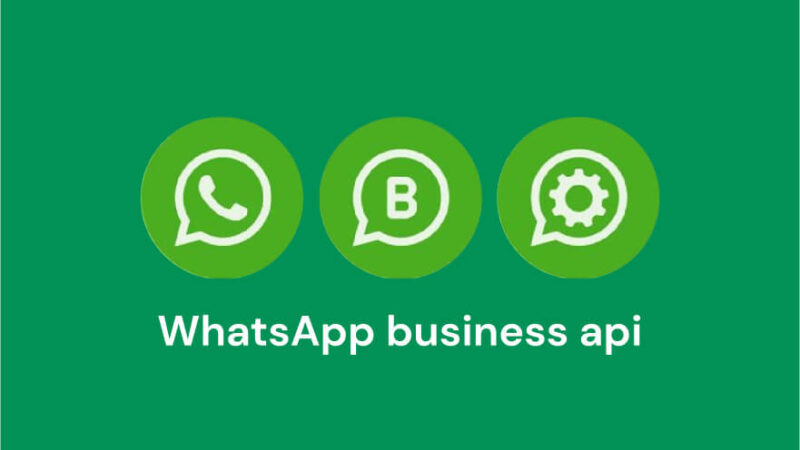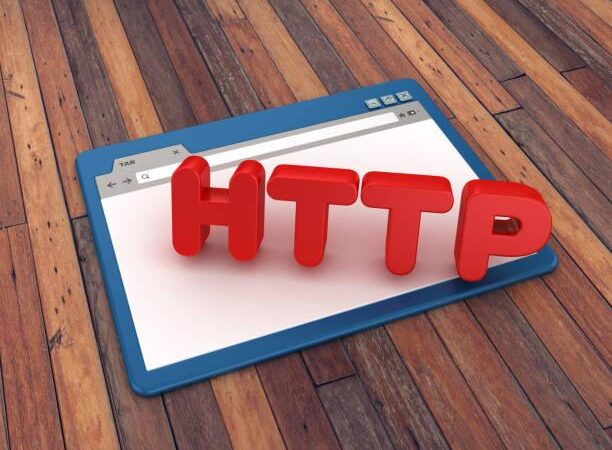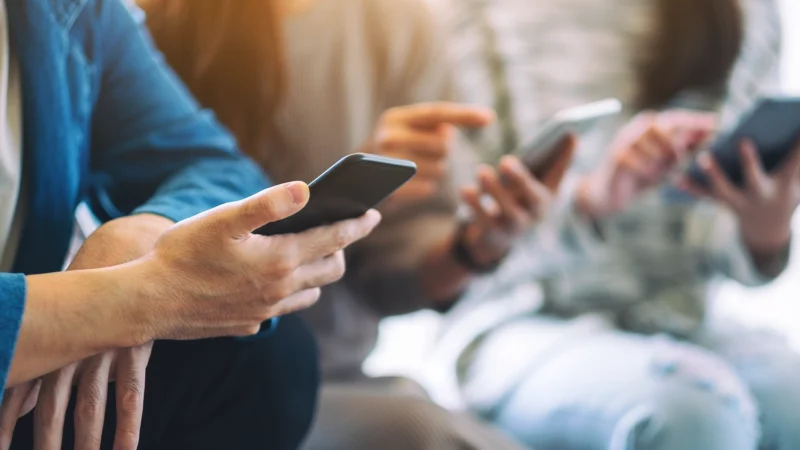To Change Your Name on Facebook Follow These Steps
Facebook allows users to create profiles, connect with friends and family, share updates, photos, and videos, join groups, and like or comment on other users’ posts.
Over time, Facebook has introduced additional features such as Facebook Pages for businesses, events, the marketplace for buying and selling items, and Facebook Live for streaming live videos.
On Facebook, users can post updates, photos, and videos on their timelines, and their friends can like, comment, and share these posts. Users can also join groups based on shared interests, participate in events, and follow public figures or organizations. Facebook offers features like private messaging, live streaming, and a marketplace for buying and selling goods.
Here is The Steps to Change Your Facebook Name
- Log in to your Facebook account using your existing username and password.
- Once logged in, click on the small downward arrow in the top-right corner of the Facebook page. This will open a drop-down menu.
- From the drop-down menu, select “Settings & Privacy” and then click on “Settings.”
- On the Settings page, you will see various options on the left-hand side. Click on “Personal Information.”
- Under the “Personal Information” section, you will find your name. Click on the “Edit” button next to your name.
- A new screen will appear where you can enter your new name. You can enter your first name, middle name (if applicable), and last name. Facebook also provides an option to add a display name or a nickname, but this is optional. Toxic Person Test
- After entering your new name, Facebook will ask you to review their name policy. Make sure you comply with their guidelines.
- Once you have entered your new name and reviewed the policy, click on the “Review Change” button.
- Facebook will show you how your new name will appear. Review it to ensure it looks correct. If you need to make any changes, click on the “Edit” button next to your name.
- If everything looks good, click on the “Save Changes” button.
- Facebook may prompt you to enter your password for security purposes. Enter your password and click on “Save Changes” again.
- Your name change request will be submitted, and Facebook will review it. Usually, the name change is approved and implemented within a few minutes, but in some cases, it may take a little longer.
It’s worth noting that Facebook has certain restrictions on name changes. They require you to use your authentic name and prohibit the use of fake or misleading names. Additionally, they have limits on how often you can change your name, so make sure to choose a name you’re comfortable with.
Note that Facebook has certain restrictions and policies when it comes to changing your name. They require you to use your authentic name and might ask for additional information or documentation to verify your identity. If your name change request is not approved, you can follow the instructions provided by Facebook to address the issue.
Also, keep in mind that changing your name on Facebook will update your name across the platform, including your profile, posts, comments, and more.